How to Create a Stunning Website for Free in 30 Minutes
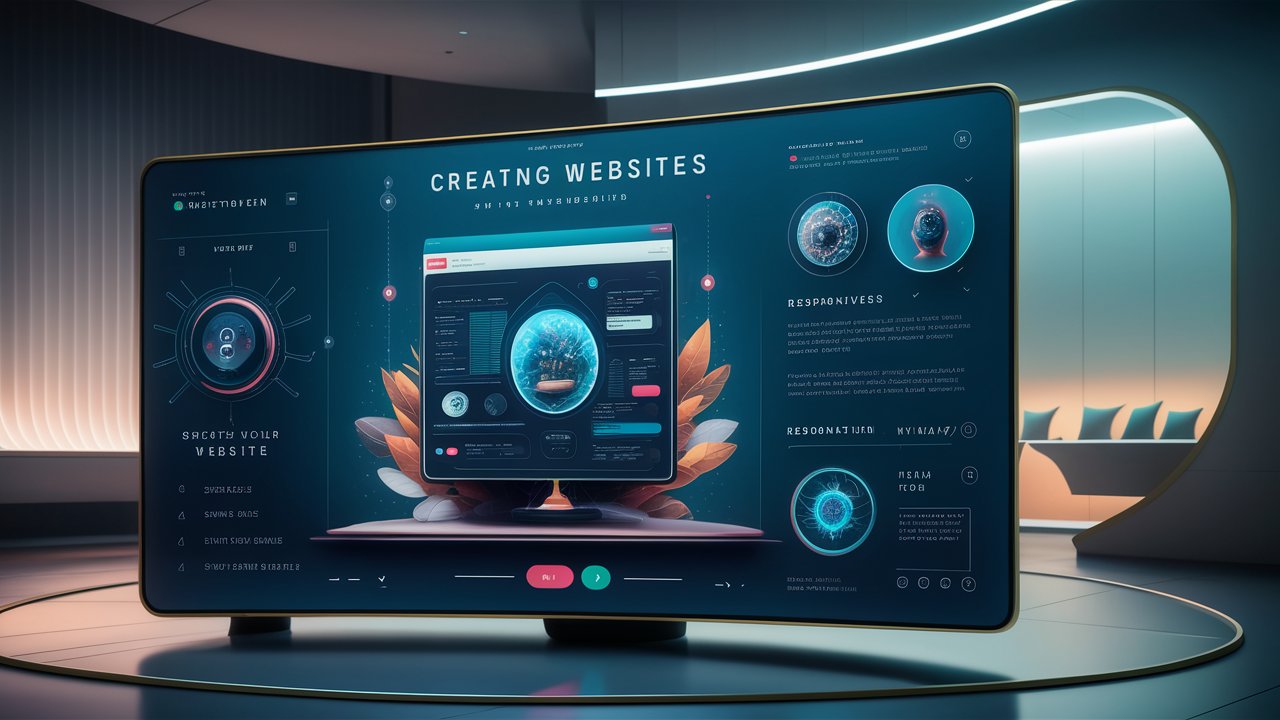
Have you ever dreamed of having your own website, but were put off by the high costs and technical hurdles? What if I told you that you could build your own stunning website completely for free and without any coding skills? Well, it’s time to stop dreaming and start doing. I’m Bryan from Website Learners.com, and today I’m going to show you exactly how to create and design your own free website that anyone on the internet can access.
In this step-by-step guide, we’ll break down the process into simple parts so you can follow along effortlessly. We’ll start by launching your website using the free service Profreehost, get you your own custom domain, and finally, install WordPress to power your site. Then, we’ll dive into designing your website using the intuitive drag-and-drop tools of Elementor, allowing you to customize your pages just the way you want.
To top it off, I’ll even guide you on how to secure a professional .com domain for your site, making it look polished and credible. By the end of this tutorial, you’ll have a fully functioning and beautifully designed website that you’ll be proud to share with the world. So grab a coffee, sit back, and let’s get started—your website-building journey begins here.
Ready to dive in? Let’s launch your website in just a few simple steps!
Part 1: Launch Your Website
Let’s dive right in and get your website live on the internet. This process involves a few key steps: creating an account, getting a free domain, and installing WordPress. Let’s break it down.
Step 1: Create an Account in Profreehost
This website will help you create your website for free. Follow these steps:
- Go to profreehost.com and click ‘register now’.
- Fill in the required details and click the register button.
- Once registered, you will have successfully created your account on Profreehost.
Step 2: Get Your Free Domain
The domain is the name of your website, like youtube.com. Here’s how you can get your domain:
- Click ‘create new’ and enter the name you want for your website (e.g., Techyleaf).
- Check the availability of your domain. You can customize it if needed.
- Click the button to confirm and get your free domain.
Step 3: Install WordPress on Your Domain
WordPress is a powerful platform that allows you to create websites easily without any coding. Here’s how to install it:
- Log in to your Profreehost account, go to the control panel, and select ‘apps installer’ under softwares.
- Click ‘install’ next to WordPress, then fill in the username and password for your WordPress site.
- Click ‘install’ again, and you’ll have WordPress successfully installed on your domain.
- Your website is now live! Click the provided link to see your brand new website.
Congratulations! You’ve successfully launched your website.
Part 2: Start Building Your Website
Now that your website is live, it’s time to make it your own. We’ll do this in three steps: logging in, choosing a design, and editing the content.
Step 1: Login to Your Website
- Type
/wp-adminafter your site’s address and press enter. - Enter your WordPress login details and click login to access the WordPress dashboard.
Step 2: Choose a Design for Your Website
Instead of building your site from scratch, you can select a premade design and customize it. Follow these steps:
- Go to ‘appearance’ > ‘themes’ in the WordPress dashboard.
- Click ‘add new theme’ and search for ‘Astra’.
- Install and activate the Astra theme.
- Click ‘get started’ to choose a design, select ‘Elementor’ for easy editing.
- Browse different website designs, choose one you like, and click ‘import complete site’.
Your selected design will now be applied to your site.
Step 3: Edit the Contents of Your Website
Customizing your website is straightforward with Elementor:
- To edit any page, go to that page and click ‘Edit with Elementor’.
- Change text by selecting it and typing in your own content.
- Change images by clicking on them and dragging your desired image from your computer.
- Click ‘update’ to save changes.
Editing the Header Area
To edit the header of your website:
- Go to ‘customize’ in the WordPress dashboard.
- Click any blue icons next to the header elements you want to change (like the logo or menu).
- Make your changes and click ‘publish’.
Adding a New Page to Your Website
To create a new page:
- Go to ‘new’ > ‘page’.
- Enter a title for your page and click ‘edit with Elementor’ to start building it.
- You can either use elements to drag and drop or use ready-made templates to import designs into your page.
- Click ‘publish’ once you’re done.
Now, you know how to launch and build your website. To take it a step further, let’s see how you can get a professional .com domain for your site.
Getting a .com Domain
Having a .com domain makes your site look more professional. Here’s how you can get one:
- Go to GoDaddy and search for your desired domain name.
- If available, add it to your cart and proceed to checkout by creating an account.
- Complete the purchase to secure your domain for one year.
With your new .com domain purchased, you’ll need to link it to your website.
Linking Your .com Domain to Your Website
Follow these steps to move your website to your new domain:
Step 1: Add Your Domain to Profreehost
- Go to Profreehost and select ‘parked domain’.
- Enter your new domain name and submit.
Step 2: Update DNS Settings in GoDaddy
- Go to GoDaddy, select ‘DNS’, and then ‘change’ name servers.
- Copy the name servers from Profreehost and paste them into GoDaddy’s settings.
- Save changes.
Step 3: Add Your Domain to WordPress
- Go to the WordPress dashboard, navigate to ‘settings’ > ‘general’.
- Replace the old domain with your new domain in the URL fields.
- Save changes.
Now, if you refresh the new domain, your website should be live on it!
Ready to start making your website? Click the links below to follow along and start building your site today!
Congratulations! You’ve now learned how to create and design your very own website using simple, user-friendly tools. The journey from setting up a domain to launching a live site can seem daunting, but you’ve proven that with the right guidance, it’s completely doable—even for beginners.
Ready to embark on your web development adventure? Click the link below this content to start building your site today. Don’t stop here—keep exploring, learning and pushing your boundaries.
“The journey of a thousand miles begins with one step.” – Lao Tzu
We’d love to hear from you! Do you have any questions or tips to share from your website-building experience? Drop a comment below. If you found this guide helpful, please share it with others.
Thank you for being with us!
Happy Website Building!